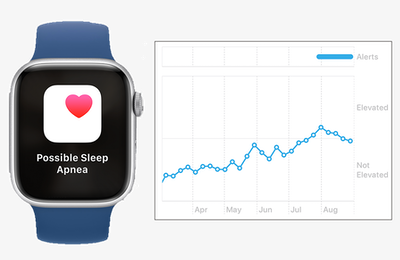How To
Posted on
by
Kirk McElhearn
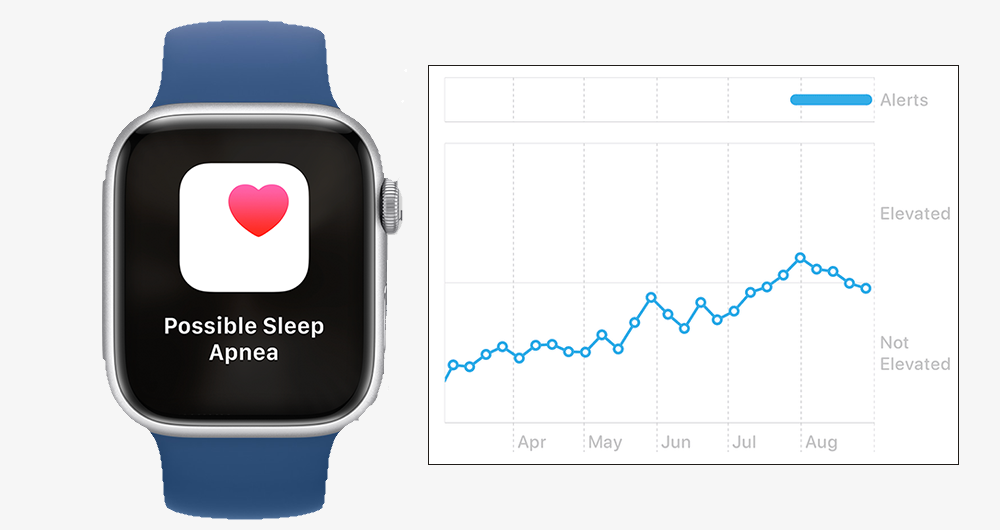
One of the new health features in the latest version of watchOS is the ability for the watch to check if you have sleep apnea. This condition causes breathing to repeatedly stop or become shallow during sleep and can have serious effects on your health if undiagnosed, including an increased risk of hypertension, type 2 diabetes, and cardiac issues.
The majority of people with sleep apnea are not diagnosed, as this condition generally requires spending a night in a special sleep testing clinic, using instruments to measure your heart rate, breathing patterns, and blood oxygen levels. Apple is leveraging the multiple sensors on the Apple Watch to detect breathing disturbances and alert you if breathing disturbances are elevated. If so, you can export a PDF that you can show your doctor.
This feature is FDA approved in the United States and is available in more than 150 countries and regions on the Apple Watch Series 9 or later, and the Apple Watch Ultra 2 or later. You also have to enable your Apple Watch to track your sleep, and you must wear your Apple Watch for a minimum of ten nights in a 30-day period.
How to turn on breathing disturbances on the Apple Watch
The breathing disturbances feature is not enabled by default on the Apple Watch. To turn it on, go to the Health app, tap Browse, then tap Respiratory.
Scroll down to the bottom of the screen, tap Sleep Apnea Notifications, tap Set Up, then tap Next. Enter your date of birth, confirm that you have not been diagnosed with sleep apnea, and then tap Continue. Tap Next, then tap Done. Note that this feature is not designed for people who already have a diagnosis of sleep apnea.
Once this is enabled, your watch will start recording breathing disturbances. It is normal to have occasional breathing disturbances during sleep for short periods of time. These can be caused by your body position during sleep, alcohol consumption, certain medications, or colds. What is worrisome is if these become frequent, and this is what the Apple Watch can detect.
If you check the Health app in Browse > Respiratory > Breathing Disturbances, you’ll see a graph showing the level of breathing disturbances each night.
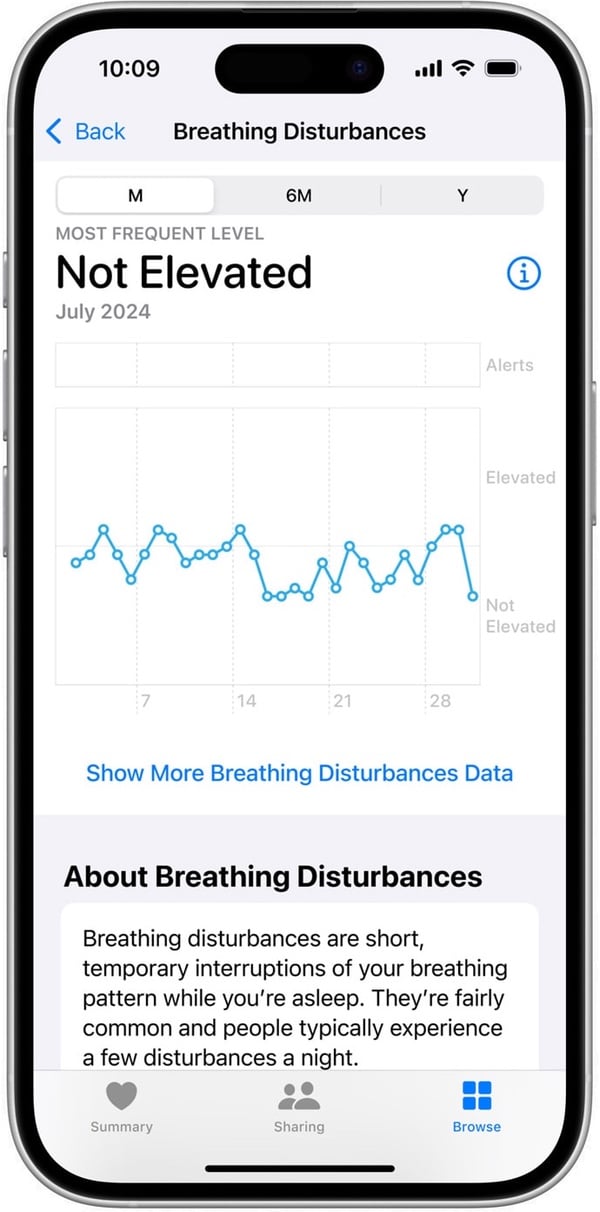
If, over a 30-day period, you have had frequent elevated breathing disturbances, you’ll get an alert, with instructions telling you to discuss this with your doctor, and offering to export a PDF.
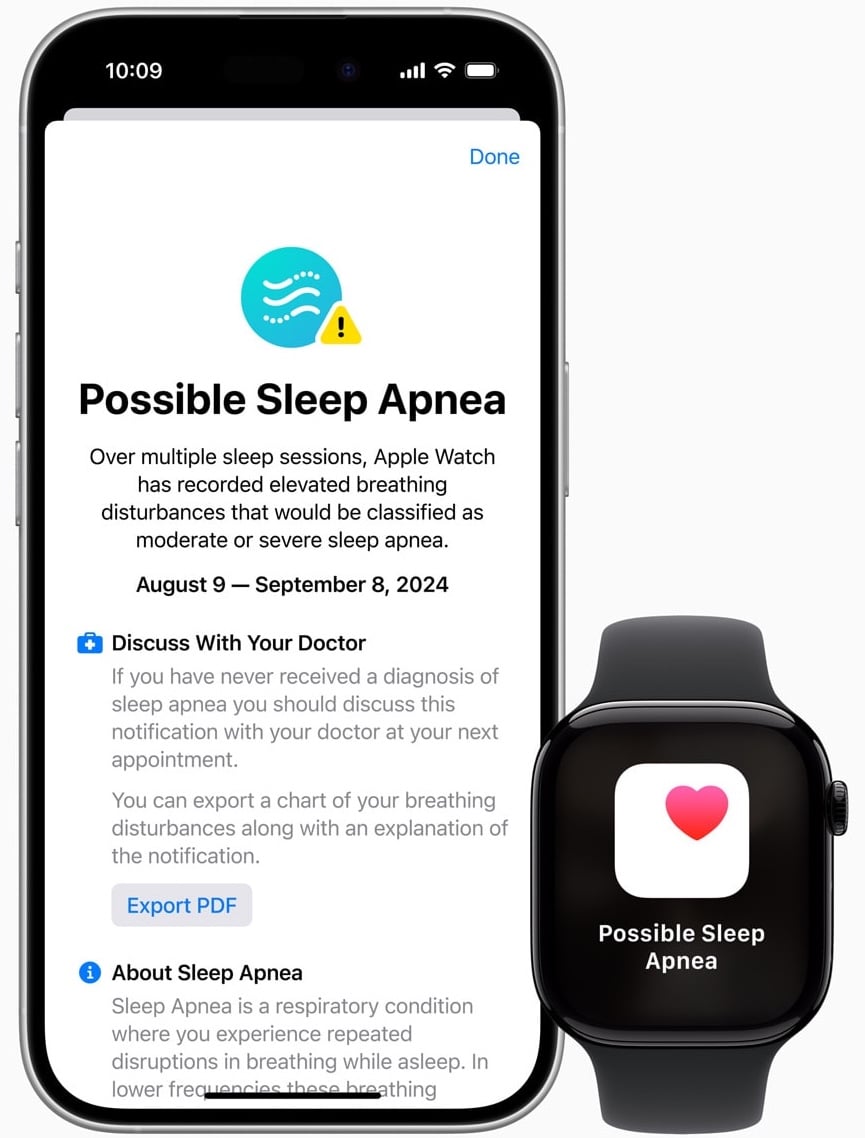
If you do check your breathing disturbances in the Health app, don’t worry about occasional elevated breathing disturbances. The Apple Watch is not infallible, and sometimes these can be false positives. If you have a bad cold, you may have elevated breathing disturbances, and these are not problematic. What the Apple Watch detects is if breathing disturbances are frequently elevated, in which case you should see a doctor.
Sleep apnea detection is another useful health feature of the Apple Watch. While this requires that you set up your watch to track your sleep, its value comes from the fact that this condition is not easily diagnosed, and most people who have sleep apnea are unaware that they are affected. It’s a good idea to use this feature to check if you have this condition; if you don’t want to track your sleep regularly, you can do so for a month and see if your breathing disturbances are elevated.
How can I learn more?
 Each week on the Intego Mac Podcast, Intego’s Mac security experts discuss the latest Apple news, security and privacy stories, and offer practical advice on getting the most out of your Apple devices. Be sure to follow the podcast to make sure you don’t miss any episodes.
Each week on the Intego Mac Podcast, Intego’s Mac security experts discuss the latest Apple news, security and privacy stories, and offer practical advice on getting the most out of your Apple devices. Be sure to follow the podcast to make sure you don’t miss any episodes.
You can also subscribe to our e-mail newsletter and keep an eye here on The Mac Security Blog for the latest Apple security and privacy news. And don’t forget to follow Intego on your favorite social media channels: ![]()
![]()
![]()
![]()
![]()
![]()
![]()
About Kirk McElhearn
Kirk McElhearn writes about Apple products and more on his blog Kirkville.
He is co-host of the Intego Mac Podcast, as well as several other podcasts, and is a regular contributor to The Mac Security Blog, TidBITS, and several other websites and publications.
Kirk has written more than two dozen books, including Take Control books about Apple’s media apps, Scrivener, and LaunchBar.
Follow him on Twitter at @mcelhearn.
View all posts by Kirk McElhearn →